We turn raw footage into clear stories. In this guide we walk through simple steps that take a project from planning to export. We show how a shot list and a tidy file structure save time once we open video editing software.
We stress one big win early: capture extra takes, leave longer handles, and record room tone. That gives us options and cuts down on reshoots.
Next, we cover core techniques to remove bad takes, use establishing shots and match cuts, and keep pacing tight. We also balance audio, use simple transitions, and pick the right export settings for a youtube channel or other platforms.
Along the way we point out helpful tools like speech-to-text and cloud collaboration. By the end, we’ll have a repeatable way to build better videos faster and keep learning with every project.
Before We Edit: Planning, Shot Lists, and Smart Coverage
Start with intent: mapping shots and coverage avoids guesswork in the edit. A short shot list pairs visuals with key talking points so we film smarter and cut down on wasted footage. This step saves us time and keeps the pace of the project steady.
We capture extra takes and longer handles to give the timeline clean in and out points. Let each take roll a few seconds before and after the action and aim for at least 10 seconds per shot. That cushion helps stabilize frames and steady the sound.
Record room tone at every location. That ambient audio fills gaps and hides hard edits. Two or more takes of each line gives us choices when we trim and assemble the best performance.
- Shot list with beginning, middle, end and needed b-roll.
- Duplicate takes and longer handles (pre/post action).
- Minimum 10 seconds per static shot and room tone capture.
- Check the list on set and fix missing coverage in real time.
| Item | Recommended | Why it helps |
|---|---|---|
| Shot length | 10+ seconds | Stabilization and cut room |
| Takes per action | 2+ | Performance options |
| Room tone | 30 sec/location | Mask edits and maintain sound |
Checklist: shot list, duplicate takes, longer handles, room tone. This simple process reduces reshoots and keeps our final cut focused on story, not fixes.
Choosing the Right Video Editing Software for Your First Project
Choosing the right tool early saves frustration and speeds up every cut we make. We want software that matches our goals and grows with us.
Beginner-friendly options vs. pro-grade tools
Simple options: iMovie and CapCut let us trim clips, split footage, add transitions, titles, and background music with little setup.
Descript offers script-based editing so we can edit by transcript. It adds multitrack support, captions, and keyframe animation that speed up interview workflows.
Pro platforms: Adobe Premiere Pro, DaVinci Resolve, and Final Cut Pro bring proxies, deep effects libraries, and advanced color tools for larger projects.
Computer requirements and performance considerations
Check system specs before you commit. Complex features demand more CPU, RAM, and GPU power. Underpowered machines can crash or lag when handling high-bitrate footage.
Use proxies or optimized media to get smooth playback on older computers. That lets us cut without waiting for every render.
- Must-have features: reliable trimming and splitting, audio level controls, transitions, captions, color tools, and stabilization.
- Test free trials: press import, cut, and export to compare speed and ease.
- Workflow-first: pick tools that fit how we work now and offer room to grow.
| Level | Good for | Key benefit |
|---|---|---|
| Beginner | Quick social clips | Fast setup, simple export |
| Script-based | Interviews, talking-heads | Edit by transcript |
| Pro | Layered projects | Proxies, deep effects |
Set Up Your Project: Aspect Ratio, Resolution, and Frame Rate
Set your aspect ratio and frame rate first, then build the timeline around them. This step saves time and prevents awkward crops when we export to different platforms.
Pick the right format before you import. Choose 16:9 for YouTube widescreen, 9:16 for vertical delivery, or 1:1 / 4:5 for some social media feeds. Matching resolution and frame rate to how we shot the video avoids stutter and odd motion.
Picking settings for YouTube, social media, and widescreen delivery
Use common containers like MP4 (H.264) or MOV so uploads go smoothly. Select presets when available; they scale titles and overlays automatically and cut setup time.
Starting with the right project format to avoid rework
- Set aspect ratio and resolution at project creation to prevent redoing graphics.
- Match frame rate (24/23.976, 25, 30 fps) to camera and destination so transitions and effects render cleanly.
- Configure audio sample rate and channels early to keep exports consistent across devices.
- Define a scratch disk and autosave location, and build a template with named bins and tracks (dialogue, music, effects).
- Duplicate sequences when revising so we preserve earlier cuts and speed up client feedback loops.
Final step: make sure your platform supports your chosen format before you start. Picking the right project settings now prevents rework when we repurpose a single edit for both widescreen and vertical delivery.
Import and Organize: Media, Bins, and a Clean File Structure
Good structure keeps our media discoverable and our timelines uncluttered. We start by creating a master project folder with subfolders for footage, audio, graphics, music, exports, and autosaves so everything lives where we expect it.
Folder structure, naming conventions, and metadata
Use a consistent naming system like date_scene_shot_take on video clips and audio files. That makes searching instant in any NLE and prevents relinking issues when we move drives.
Import through the media browser, tag scene numbers, camera angles, and keywords. These metadata options let us filter to the best clips in seconds.
Building your timeline from the media library
We build the first timeline by laying down A-roll, trimming obvious mistakes, then layering b-roll to support narration. Create bins for A-roll dialogue, b-roll, SFX, music, and graphics and map them to labeled tracks so the timeline stays readable.
Add markers and color labels to flag strong takes, retake notes, or spots that need text or titles.
Backing up with the 3-2-1 rule
Follow 3-2-1: keep 3 copies, on 2 different media types, with 1 copy off-site. Enable autosave at short intervals and manually save at milestones—after the first assembly and before major effects—so we make sure nothing is lost.
Video Editing Tutorial for Beginners: From Rough Cut to Refined Story
We start the rough cut by stripping each take down to what advances the story and nothing more. Lay the best moments into the timeline first, then remove bad lines, long pauses, and obvious mistakes.
Edit backward through each clip to spot stumbles quickly. That method helps us slice out errors and tighten responses with speed.
Context, match cuts, and simple transitions
Place an establishing shot at the start of a new scene so viewers know where they are. Use match cuts to link similar motion or framing and keep cuts feeling invisible.
Keep transitions minimal: straight cuts inside a scene and subtle crossfades between scenes. Let the style support the story, not distract from it.
- Stack b-roll over jumpy A-roll to hide edits and add rhythm.
- Do an audio pass early—balance dialogue and mute distractions.
- Mark long sequences and test shorter options later.
| Step | When | Why it helps |
|---|---|---|
| Rough assembly | First pass | Shows story shape quickly |
| Backward trimming | Cleanup | Finds stumbles fast |
| Match cuts | Refine stage | Smooths visual flow |
| Audio pass | Before review | Reveals true pacing |
Enhance the Visuals: Color Correction and Creative Color Grading
We correct exposure and white balance first so any creative grade sits on solid ground. Start by setting highlights and shadows so details remain in both bright and dark areas. Then fix white balance until skin tones look natural.

Use scopes, not just your eyes. The waveform, parade, and vectorscope keep us honest and prevent monitor bias. Scopes help us make objective color and exposure adjustments across every clip.
After correction, we add subtle creative color grading and effects. Gentle contrast and small saturation boosts bring flat footage to life without overpowering A-roll and b-roll within the same scene.
- Copy a base grade to matching clips, then tweaked shot-by-shot for lighting shifts.
- Keep looks light—avoid extreme teal-and-orange or heavy saturation that dates the piece.
- Use adjustment layers or nodes to separate correction from stylized effects and toggle them quickly.
We check the grade on phones, laptops, and TVs and render a short compressed test. This makes sure titles remain readable and the final file holds up without banding or crushed blacks.
Sound First: Dialogue Clarity, J-Cuts, and Smart Use of Room Tone
Clear dialogue and smart ambient beds make cuts feel natural and scenes breathe. We prioritize audio because viewers forgive rough visuals but not muddy speech.
We begin the sound pass by leveling dialogue to a steady target so every line is intelligible without constant volume changes. Then we bring in music and effects beneath the voice, carving space with EQ and gentle ducking so the soundtrack supports, not hides, the words.
Leveling, J-cuts, and room tone
Split edits—especially J-cuts—let the next track’s audio lead the picture. That small move smooths transitions and keeps the flow when we make a cut.
We paste room tone under tight edits to mask micro-silences and keep scenes feeling continuous. Gentle noise reduction and a high-pass filter tame hums without causing artifacts.
Capture cleaner sound on set
Whenever possible, we record with external mics or a pro handheld recorder like the Zoom H1n to reduce background noise at the source. We monitor on headphones and speakers and export a short sound-only reference to verify dynamics and fades.
“Good sound keeps the audience listening long after the picture fades.”
- Level dialogue first; mix music below the voice.
- Use J-cuts and room tone to hide hard cuts.
- Capture with external recorders and check in headphones.
Add Impact: B-Roll, Text, Titles, Transitions, and Effects
Layering purpose-driven cutaways lifts weak moments and keeps the story moving. We use b-roll to cover rough joins, illustrate points, and keep pace. Short inserts strengthen a scene without adding new footage.
Overlaying b-roll to cover cuts and support the narrative
We place clips of supporting footage above A-roll to hide jump cuts and show what we’re talking about. This keeps the timeline tidy and the audience engaged.
Use matching motion or color to keep cuts invisible. Layered clips also give us room to add subtle SFX and emphasis without changing the main track.
Readable on-screen text, titles, and captions
Clear text matters. We pick high-contrast fonts, limit line length, and check safe zones so titles read on phones and TVs.
- Short, punchy text that complements the shot.
- Animated lower thirds with simple moves to add clarity, not distraction.
- Preview captions in vertical and square crops for social media.
Subtle transitions and stabilization for polish
We favor straight cuts and gentle crossfades; reserve flashy transitions and heavy effects for special moments only. That keeps the piece timeless and professional.
Apply stabilization sparingly to rescue shaky clips. Aim for natural motion so the footage doesn’t float.
“Good overlays and careful transitions let the story lead — not the effects.”
- Organize templates and graphics to speed future videos and keep brand consistency.
- Map SFX hits to visual changes so sound supports each scene and button prompts read clearly.
Modern Tools: AI Features and Cloud-Based Editing Workflows
Today’s platforms combine AI features with shared projects to shrink turnaround times. We rely on smart tools and flexible software to speed the mundane parts of our work so we can focus on story and craft.
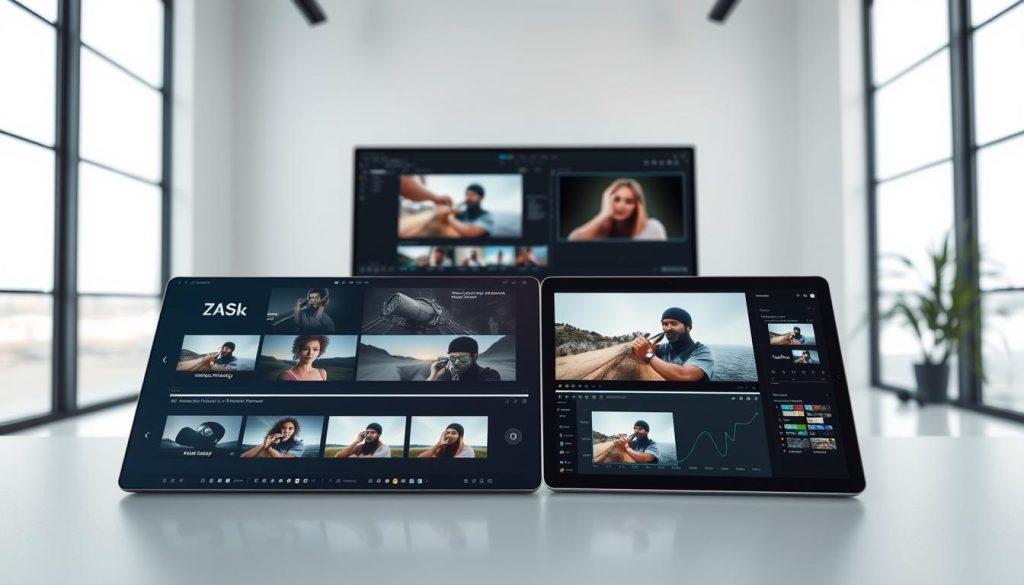
Transcription changes the game. AI turns interviews into editable text, so we cut tangents, reorder quotes, and tighten pacing with confidence. Descript is a clear example of that process in action.
We use object detection and motion tracking to automate masking and reframing. Those features remove repetitive steps and leave room for creative choices.
- Centralize assets in cloud projects so teammates log in from anywhere.
- Use browser rough cuts on a lightweight computer, then finish on a desktop NLE.
- Keep strict folder and naming rules in shared spaces to avoid chaos.
Automatic versioning and continuous backups protect work and allow quick rollbacks. Cloud review links speed stakeholder notes and cut email chains.
“We treat automations as accelerators, not crutches.”
Combine AI audio cleanup with gentle manual EQ. Keep testing new options and fold the useful ones into our process as we keep learning.
Export with Confidence: Formats, Presets, and Platform Specs
Before we press export, we confirm resolution, aspect ratio, and audio specs so uploads go smoothly and we avoid rework. Small checks at this stage save hours later.
Choose the right container and codec
MP4 (H.264) and MOV are reliable options that most platforms accept. We pick a platform-friendly container and codec so playback stays consistent across devices and services.
Match presets to the destination
Set the sequence to the target aspect ratio and frame rate: 16:9 for widescreen YouTube, 9:16 for vertical feeds, or 1:1 / 4:5 where social crops matter.
Balance quality, bitrate, and file size
Use presets to speed setup, then fine-tune bitrate to balance image quality with upload time. Enable hardware acceleration when possible; heavy effects and noise reduction still lengthen renders on any computer.
| Format | Good for | Note |
|---|---|---|
| MP4 (H.264) | Streaming & fast uploads | Smaller files, wide support |
| MOV | High-quality masters | Better for pro workflows |
| Mezzanine (Pro codec) | Archival master | Large files, easy regrade |
We check audio sample rate and bitrate so dialogue and music stay clear after compression. Scan the timeline for offline links or muted layers before hitting the final export button.
“Save a named preset for your youtube channel to keep quality, loudness, and delivery consistent.”
Finally, we include small handles at head and tail, archive the master and deliverables, and store captions and thumbnail files so the project is ready to repurpose.
Conclusion
To finish, we pull the steps together into a simple, repeatable routine you can use on every project.
Make sure, plan with a shot list, capture extra takes and room tone, organize media, assemble a rough cut, refine pacing, balance sound, apply gentle color, and export with the right software settings.
Rewatch the full sequence and trim anything that doesn’t serve the story. Lean on templates and presets to speed future work and keep quality steady.
Try AI transcription, stabilization, and cloud review when they save time, but keep creative decisions in our hands. Small improvements compound—cleaner dialogue and tidier organization lift perceived quality fast.
Keep practicing on short projects. Use this guide as a framework so each new edit goes smoother, looks better, and finishes on time.